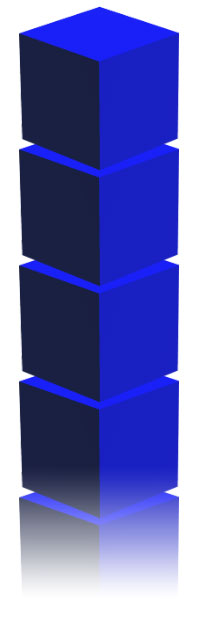| Based on your budget and the number of prospective visitors, your cyber café
could range from 1-3 PCs and go up to any number
Cyber Café seems to be the buzzword these days. They are rapidly gaining popularity and this success
is largely due to the increasing popularity of the Internet.
In case you are new to this term, a cyber café is basically an Internet access center. It’s a
place to chat, check or send e-mail, surf the Internet, etc. They are especially useful for those who don’t have access
to the Internet, and are also very handy when you’re out of town and need to stay in touch with your office or family.
We have received repeated queries from people who want to open a cyber café. Given the growing usage
of the Internet, it appears to be the hottest business around.
So, if you plan to set one up, here’s what it takes.
Setup for a small (1-3 PCs) cyber café
You could start a cyber café with just 1-3 PCs, and increase the number later depending on your requirement,
that is, the amount you’re willing to invest and the number of prospective visitors.
As shown in the figure, such a setup would typically require one telephone line, a modem, a PC running
a proxy server, a hub, and of course 2-3 PCs.
A proxy server is used to share an Internet account with other machines on a network. It also improves
performance by caching pages. To set up a proxy server, you’ll need to install an application, like WinProxy, on the
PC that’s connected to the Internet. The hub, as shown in the figure above, is used to connect the rest of the PCs with
the PC running the proxy server.
If you are on a tight budget, you could also start with just two PCs—one running the proxy server
and one more. The proxy server can also be used as one of the access terminals. You could connect both these PCs using a BNC
connector and save the cost of the hub too. However, BNC networks aren’t viable if you increase the number of PCs. For
that, you’ll need a hub.
Larger (5-10 machines) setup
As you increase the number of PCs, you’ll have to provide more bandwidth. You could do so by
adding more telephone lines. For this, you’ll need devices like the WebRamp or the MultiTech ProxyServer, that are capable
of handling multiple lines. These devices are also commonly-known as Internet gateways.
You connect the gateway to your network and hook-up the modems to it. Configuration can be done through
a Web browser. You’ll need to define the ISP and your account details in its configuration. After that it automatically
dials up the ISP and connects the moment it receives a request for a page from a client. You can also define load levels for
the multiple modems. So if one modem is choked up, only then will the other one kick in. You could also place a proxy server
between the PCs and the Internet gateway for caching.
Setup for ISDN-based cyber café
If you further increase the number of PCs, you’ll need an ISDN (Integrated services digital network)
line. With ISDN you could provide 64 kbps or 128 kbps of bandwidth. You have two options for ISDN devices. One is an ISDN
router. This device is similar to the Internet gateway mentioned above. It’ll directly hook onto your network, and allow
clients to access the Net through it. The other option is an ISDN Terminal Adapter, or TA. This device is similar to a modem,
and it connects to the serial port on your PC. Connecting to the Net with it is similar to the process used in a modem. You
could also use a software proxy server with these ISDN devices.
In both cases, you’ll also need an NT-1 box with your ISDN line. An NT-1 box lets you connect
multiple devices to your ISDN line. One NT-1 box usually contains two connectors, but if you need to add more devices, you
could daisy chain multiple NT1 boxes.
Setup for a caching server
This is suited for very large setups, where there is very heavy Net usage. The caching server is a
hardware proxy server that provides a large cache for storing frequently-visited Web pages. This saves precious bandwidth,
thus making Net access faster.
Once you’ve decided on the kind of setup you want, you may want to calculate your expenses. Apart
from the equipment mentioned above, you may also have to include the cost of software, telephone handsets, UPS, monthly expenses,
etc. We’ve attached a separate sheet "Cost heads for setting up a cyber café" on the next page. You can use this to
calculate your expenses.
|